pDocs
Introduction
pDocs allows you the easy conversion of:
To open the files on a Palm device a reader is needed. There are a lot of compatible readers/editors at PalmGear H.Q.
Installation
Execute the Setup.exe program and it will install all the files on the directories defined in your registry information. These directories are determined by the installation of Word and your Windows defaults.
Converting FILES
Opening a Palm Document file
Select pDocs > Open PDB File...
This menu will open the system open dialog with filters to show only the PDB and PRC files. Use it as you used to.
Hint: If you want to open a file that was created or modified on your palm, you need to HotSync and then look for this file on your personal backup folder.
For example, if your palm name is "John Smith" and your palm software is installed on "C:\PALM", then your backup folder is something like that: "C:\PALM\SmithJ\BackUp"
Creating a Palm Document file
Select pDocs > Save PDB & Install...
By choosing this menu the following dialog may open.
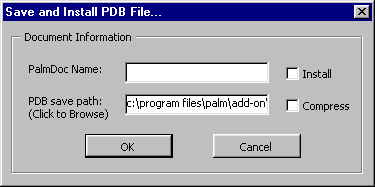
PalmDoc NameThis is the name of the database that appears in the Doc program on the PalmPilot. This name will be used as the file name for DOS, which will have PDB extension.
PDB save pathThis is where the file, that will be created by the conversion, will be placed on the PC. You can change this by clicking on it; this action will open a browse dialog.
Compress
This checkbox will enable the compression of the palm document file; this option allows you to save palm memory but if you wish to use an editor on your palm device it will carry some extra waiting times.
Install
This checkbox will enable the autoinstall feature; this option allows you to install files to a registered palm user on the PC. The converted file will be installed on the next HotSync. With the Install checked you will get the following dialog:
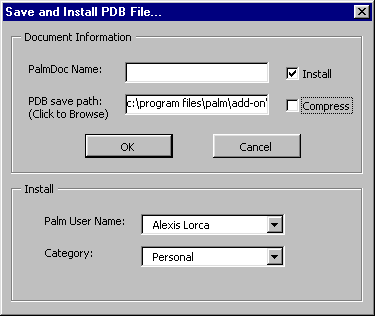
Palm User Name
A list of registered palm user names is shown here for using with the automatic Hotsync. The most recently used username will be the default.
Categories
The different used categories
are shown in a drop down box. By choosing one, the doc file created will
show up in that category when HotSynced. Unfiled is the default.
Registration
This Shareware is fully functional. The registration will remove the reminder and doesn’t enable any hidden feature.
To get more registration information visit http://www.thinkchile.com/alorca/pDocs.
Legal Stuff
This product is provided without warranty of any kind and the user accepts full responsibility for any damages, consequential or otherwise, resulting from its use.